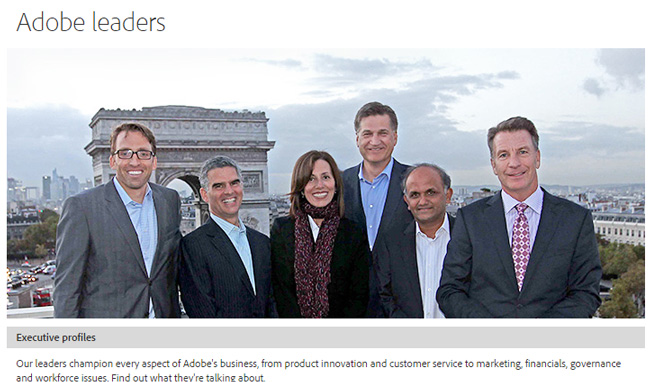Announcing Adobe Stock, Adobe launched a new stock photo service that is directly integrated with Creative Cloud. Adobe Stock (read its reviews from here) is integrated with creative workflows that involve Adobe applications. With over 40 million images, illustrations, and graphics available on the website, Creative Cloud members can access them directly through their desktop applications such as the Illustrator CC, InDesign CC and Photoshop CC.
Adobe Stock photos are integrated into Linked Assets and Creative Cloud libraries, allowing you to place Adobe Stock watermarked FPO images into your Photoshop document for testing. If you are sure to purchase it, you can do the transaction directly from the Adobe application. After payment, the watermark is removed and your file is automatically updated into a high-resolution version.
Perks of Adobe Stock
- To purchase stock photo images, subscribe to a plan or purchase a single image as you need it. But if you require stock photos, you better subscribe to a plan.
- If you are a Creative Cloud member, you get a discount over someone who is not a member. You get 40% off.
- If you don’t use all ten, the remaining purchase will be rolled over to the next month. Let’s say you got 10, but this time you only used 5, the remaining 5 images will be rolled over to the next month. So, you don’t lose them. In fact, you get to roll over up to 120 images before you start to lose them.
Here is how the Adobe Stock service works
- You will find a brand new stock icon on the library panel. Just click that and you will be directed to the Adobe Stock website. From there, you can search for whatever you want.
- If you don’t have a plan, you can subscribe from there. If you do have a plan, you can instantly search for images. You can search for just photos, just illustrations, just vectors, or all three of them.
- Click search and the images will be laid out in front of you. Just scroll until you find one that you are interested with.
- Once you find one that you are really interested with, click on it and check out more details. Some images that you might like will also be available at the bottom right corner of the page. You can find something that looks a little bit better.
- If you are not quite sure how it’s going to look, you don’t have to buy it yet. You can download a preview of it and save it to any of your Creative Cloud libraries. Get back to your application and you will see the image already there for use.
Visit the Adobe Stock website or download the latest updates on the Creative Cloud application to start enjoying the new photo service. With a wide range of prices available, you will surely find one that will suit your budget and your creative needs.